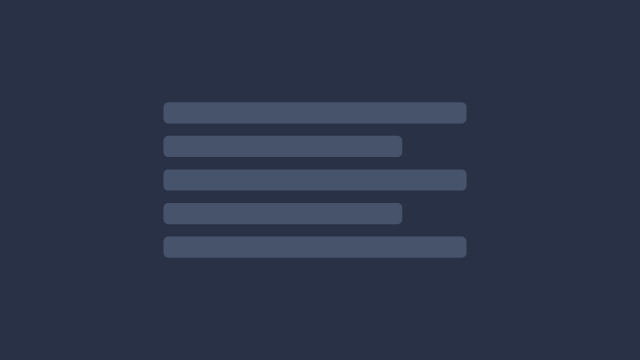
Vim is about precision editing at the speed of thought. Vim is also about quickly navigating a project to find and read old code.
Indeed, the ratio of time spent reading versus writing is well over 10 to 1. We are constantly reading old code as part of the effort to write new code. ...[Therefore,] making it easy to read makes it easier to write. ― Robert C. Martin, Clean Code: A Handbook of Agile Software Craftsmanship
NeoVim is a modern drop-in replacement for Vim. In fact it is easy to share a Vim config with NeoVim via a symlink, but there are some caveats which are outside the scope of this article.
Core Config
Note: Syntax highlighting and color may not work as expected within Tmux until it is configured in Part 4 correctly.
There’s a certain magic to writing your editor config with that very same editor. I suggest handwriting these configs so you can learn as you type.
nvim vimrc
Setting Sensible Defaults
" Set standard file encoding
set encoding=utf8
" No special per file vim override configs
set nomodeline
" Stop word wrapping
set nowrap
" Except... on Markdown. That's good stuff.
autocmd FileType markdown setlocal wrap
" Adjust system undo levels
set undolevels=100
" Use system clipboard
set clipboard=unnamed
" Set tab width and convert tabs to spaces
set tabstop=2
set softtabstop=2
set shiftwidth=2
set expandtab
" Don't let Vim hide characters or make loud dings
set conceallevel=1
set noerrorbells
" Number gutter
set number
" Use search highlighting
set hlsearch
" Space above/beside cursor from screen edges
set scrolloff=1
set sidescrolloff=5Opinionated Defaults
Remapping <Leader> to <Space>
let mapleader="\<SPACE>"The <Leader> key is what is pressed before another key to activate some command via a shortcut. By default Vim uses the rather awkward key \. Many respected Vim users choose <Space> as their leader key instead and I agree with this change.
Disable mouse support
set mouse=r
let $NVIM_TUI_ENABLE_CURSOR_SHAPE=1These dotfiles are going to rock this world so hard we don't need mice where we're going. Keep those hands on the keyboard and power on.
Setting Arrow Keys to Resize Panes
nnoremap <Left> :vertical resize -1<CR>
nnoremap <Right> :vertical resize +1<CR>
nnoremap <Up> :resize -1<CR>
nnoremap <Down> :resize +1<CR>
" Disable arrow keys completely in Insert Mode
imap <up> <nop>
imap <down> <nop>
imap <left> <nop>
imap <right> <nop>This was the config best decision I ever made. Relying on arrow keys results in less efficient code editing. Should you find this frustrating, turn those frustrations into learning experiences to find the quickest way to have the cursor reach the target.
Dealing with Buffers / Tabs
Return to the last file opened
nmap <Leader><Leader> <c-^>Space Spaceto open previously opened file buffer
Next / Previous Buffer (Tab)
nnoremap <Tab> :bnext!<CR>
nnoremap <S-Tab> :bprev!<CR><Paste>Tabto switch to next bufferShift Tabto switch to previous buffer
This keybinding becomes more intuitive after installing the plugin suggested below to convert buffers to onscreen tabs with vim-airline.
Plugins to Enhance Functionality
Plugin Manager
Stock, even heavily configured, Vim is lacking features offered by other GUI applications. While the objective is not to convert Vim into something it isn't it is essential to implement some missing functionality through plugins.
There are several plugin managers out there but vim-plug is the most minimal while being fast in uptime and concurrent plugin installation.
call plug#begin('~/.local/share/nvim/plugged')
# PLUGINS GO HERE!!!
call plug#end()To Install Plugins
Between call plug#begin and call plug#end insert the keyword Plug followed by the path to the plugin in Github such as Plug 'username/project. See further examples in the suggested plugins below.
After adding a Plug and saving the vimrc file run the install command by hitting colon followed by PlugInstall.
:PlugInstallUnite
As stated earlier, Vim is not a GUI. Unite is a commonly used resource for plugins to open panels and other temporary interfaces onscreen. Unite is required for many plugins to work as expected.
Plug 'Shougo/unite.vim'Theme: Dracula
Plug 'dracula/vim'Dracula is dark yet vibrant, needs no additional configuration, and is supported in a wide variety of apps for a consistent experience.
color DraculaIndent Guides
Plug 'Yggdroot/indentLine'Indentation guides provide a subconcious way of understanding how your code fits together horizontally as well as assuring that indentation is correct at a glance.
let g:indentLine_enabled = 1
let g:indentLine_char = "⟩"Git Gutter
Plug 'airblade/vim-gitgutter'As code is added, modified, or removed a visual aid will be placed alongside the number gutter. gitgutter takes advantage of NeoVim's async capabilities to never slow you down.
Tabs & a Status Bar
Plug 'vim-airline/vim-airline'
Plug 'vim-airline/vim-airline-themes'Programming in vim can abstract away much of what's happening behind the scenes. In many ways, this is great — but visual reminders are useful for making day-to-day programming a nobrainer.
vim-airline is widely popular, and surprisingly beautiful, without making vim look too much like a GUI. This plugin and config will show current mode, current file path, % scrolled through file, tabs for current buffers, and more.
It automatically works with plugins it recognizes, such as CtrlP! (Which we’ll install next…)
let g:airline#extensions#tabline#enabled=1let g:airline_powerline_fonts=1
set laststatus=2Fuzzy Finder
Plug 'ctrlpvim/ctrlp.vim', { 'on': 'CtrlP' }The quickest way to jump to a file in your project is with a fuzzy finder. Similar experiences can be found in popular code editors like Atom.io or Sublime. With vim the same experience can be achieved at lightning speeds when paired with Ag and NeoVim. I've tried other fuzzy finders like fzf, but have found ctrlp to have the best experience and most reliable.
nnoremap <Leader>p :CtrlP<CR>
nnoremap <Leader>t :CtrlP<CR>Space torSpace popens Fuzzy Finder
Find in Files
Plug 'mhinz/vim-grepper'Sometimes you just need to find some text somewhere in your project. The Silver Searcher, also known as Ag does just this and it does so very quickly. Grepper uses Ag’s speed combined with NeoVim’s async abilities to provide a fast way to find code anywhere in your project or buffers.
nnoremap <Leader>fp :Grepper<Space>-query<Space>
nnoremap <Leader>fb :Grepper<Space>-buffers<Space>-query<Space>-<Space>Space f pto type a search to find matches in entire projectSpace f bto type a search to find matches in current buffers
Project as File Tree
Plug 'Shougo/vimfiler.vim', { 'on': 'VimFiler' }While not my preferred way to navigate a project, it's handy to have a file tree to see directory structure and browse for a file manually.
map ` :VimFiler -explorer<CR>
map ~ :VimFilerCurrentDir -explorer -find<CR>Space backtickto toggle File TreeSpace ~to open File Tree from current buffer’s directory
Autocomplete
Plug 'Shougo/deoplete.nvim', { 'do': ':UpdateRemotePlugins' }A pretty standard feature of many code editors, an async dropdown tabbable suggestion menu as you type.
let g:deoplete#enable_at_startup = 1
inoremap <expr><tab> pumvisible() ? "\<c-n>" : "\<tab>"Linting
Plug 'w0rp/ale'Async as you type code linting at its finest. Zero config needed.
Sneaking — Efficient Moving
Plug 'justinmk/vim-sneak'The secret to never needing to wwwww, or worse lllll is learning how to Sneak around your code. Efficient targeting comes from understanding where you want to jump to and pressing the appropriate sneak keys to get there. Key bindings listed below.
let g:sneak#s_next = 1
nmap f <Plug>Sneak_f
nmap F <Plug>Sneak_F
xmap f <Plug>Sneak_f
xmap F <Plug>Sneak_F
omap f <Plug>Sneak_f
omap F <Plug>Sneak_Ff <key>to jump to next<key>F <key>to jump to previous<key>fto following matchs <key><key>to jump to next<key><key>S <key><key>to jump to previous<key><key>sto following match
Language Specific
The web is a very diverse space. I suggest searching VimAwesome for the languages you program in most often to find what plugins may assist you personally.
What’s Next
Part 3 will cover configuring Zsh
Back